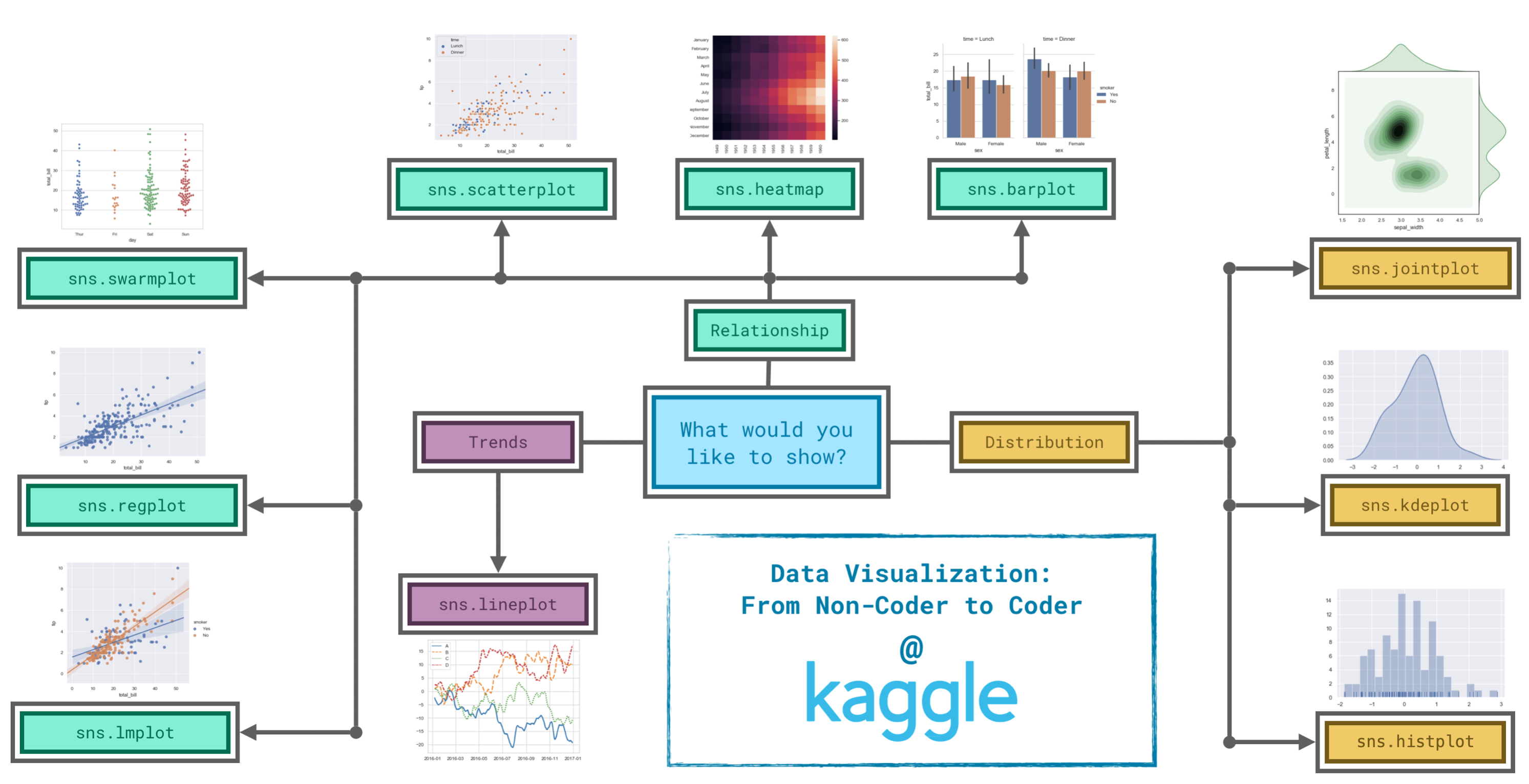
In this course, you've learned how to create many different chart types. Now, you'll organize your knowledge, before learning some quick commands that you can use to change the style of your charts.
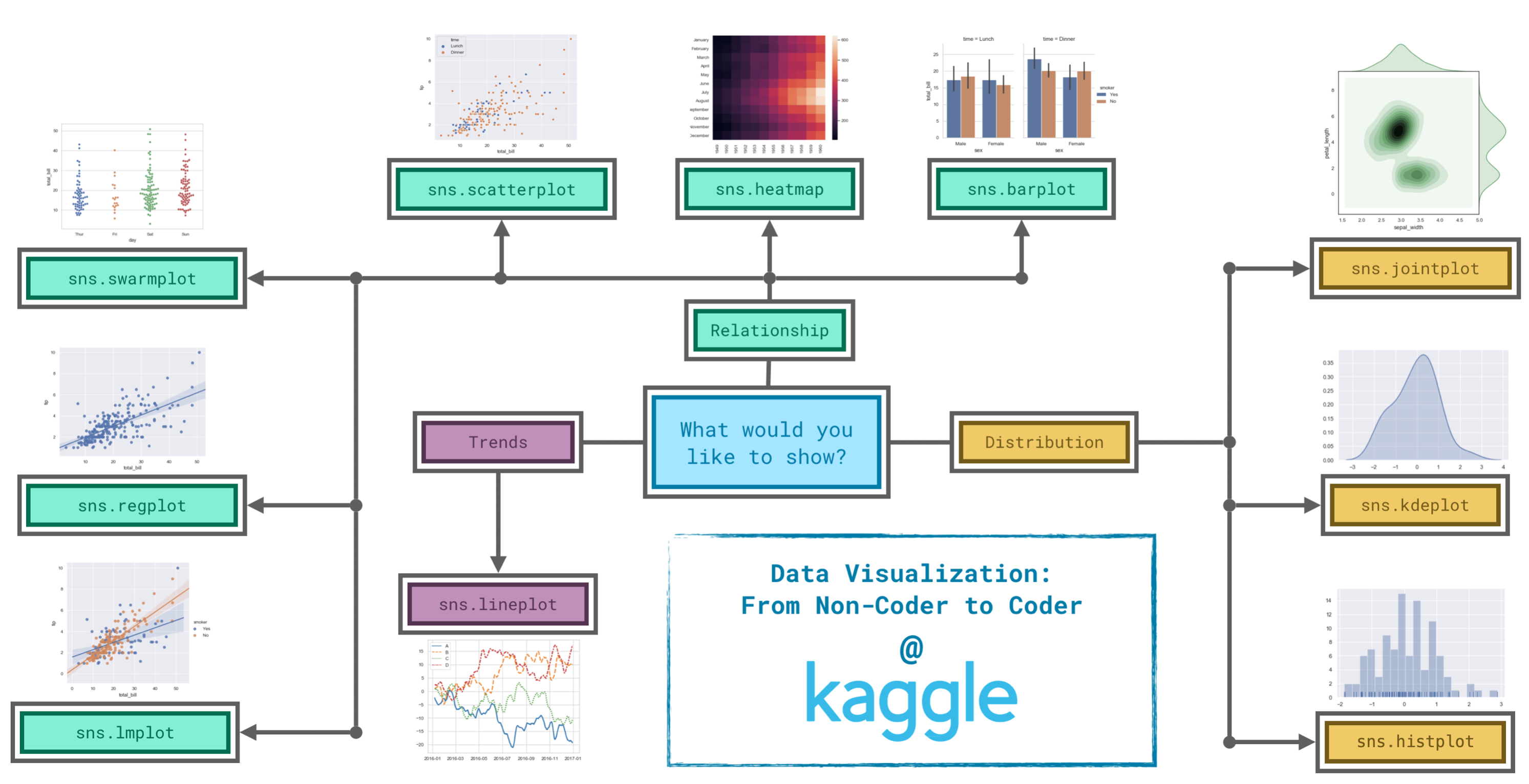
Since it's not always easy to decide how to best tell the story behind your data, we've broken the chart types into three broad categories to help with this.
sns.lineplot - Line charts are best to show trends over a period of time, and multiple lines can be used to show trends in more than one group.sns.barplot - Bar charts are useful for comparing quantities corresponding to different groups.sns.heatmap - Heatmaps can be used to find color-coded patterns in tables of numbers.sns.scatterplot - Scatter plots show the relationship between two continuous variables; if color-coded, we can also show the relationship with a third categorical variable.sns.regplot - Including a regression line in the scatter plot makes it easier to see any linear relationship between two variables.sns.lmplot - This command is useful for drawing multiple regression lines, if the scatter plot contains multiple, color-coded groups.sns.swarmplot - Categorical scatter plots show the relationship between a continuous variable and a categorical variable.sns.histplot - Histograms show the distribution of a single numerical variable.sns.kdeplot - KDE plots (or 2D KDE plots) show an estimated, smooth distribution of a single numerical variable (or two numerical variables).sns.jointplot - This command is useful for simultaneously displaying a 2D KDE plot with the corresponding KDE plots for each individual variable.All of the commands have provided a nice, default style to each of the plots. However, you may find it useful to customize how your plots look, and thankfully, this can be accomplished by just adding one more line of code!
As always, we need to begin by setting up the coding environment.
import pandas as pd
pd.plotting.register_matplotlib_converters()
import matplotlib.pyplot as plt
import seaborn as sns
print("Setup Complete")
We'll work with the same code that we used to create a line chart in a previous tutorial. The code below loads the dataset and creates the chart.
# Path of the file to read
spotify_filepath = "../input/spotify.csv"
# Read the file into a variable spotify_data
spotify_data = pd.read_csv(spotify_filepath, index_col="Date", parse_dates=True)
# Line chart
plt.figure(figsize=(12,6))
sns.lineplot(data=spotify_data)
<AxesSubplot:xlabel='Date'>

We can quickly change the style of the figure to a different theme with only a single line of code.
# Change the style of the figure to the "dark" theme
sns.set_style("dark")
# Line chart
plt.figure(figsize=(12,6))
sns.lineplot(data=spotify_data)
<AxesSubplot:xlabel='Date'>
